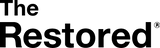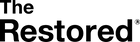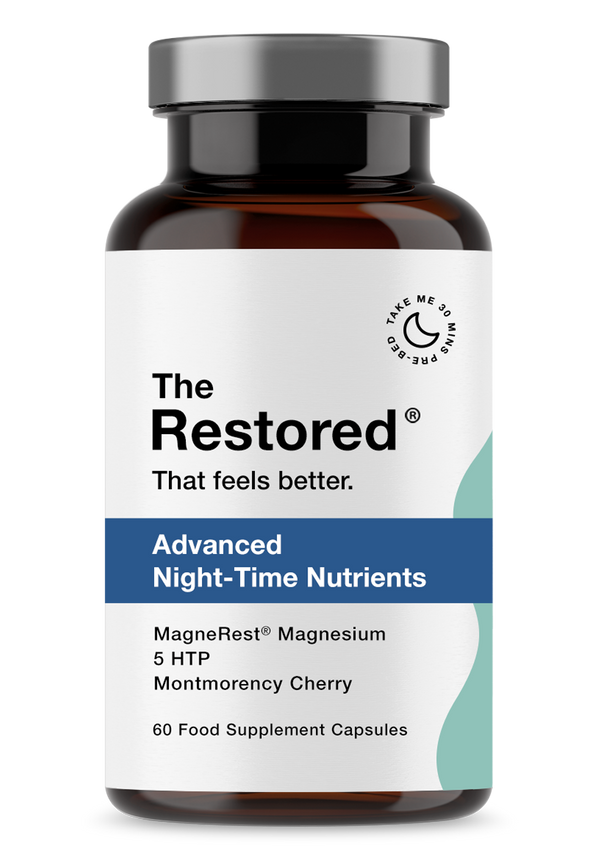The Restored Subscription Guide
Set up your favourite products on subscription and save 10% straight away.
The Restored subscriptions are easy to manage, meaning you’ll never miss an order again. Let us take the hassle out of remembering to replenish your supplements every month - and you'll save an additional 10% by being a subscriber! So what are you waiting for? Follow the steps below and start saving…
1. How To Subscribe
To start a subscription, visit any of our supplement products on the website and:
- Choose ‘SUBSCRIBE & SAVE AN ADDITIONAL 10%'
- Set the frequency you’d like to receive this product, for example every 1, 2 or 3 months
- Click ‘Add To Cart’
This will show you what’s in your cart, where you can review your order and proceed to checkout.
2. Create An Account
To manage your subscription, you’ll need to have an account with The Restored.
You will be asked to set up your account when you have successfully completed your order, and also in your first ‘Thank You’ email you’ll receive from us. You’ll just need to input your name, email address and create a password.
You can also set up an account with The Restored by following these instructions:
- Go to our Account page and click the 'Create Account' button.
- Enter the required details: First name, last name, the email address you placed your order with and create a password.
- Let us know you’re not a robot by ticking the reCaptcha box.
- You’ll then receive an email from us - click the ‘Activate Account’ link within this email to finish signing up.
This will take you to your personal account. Here, you will be able to see your order history including subscriptions. From here you can manage every part of your subscription.
Click ‘Manage Subscriptions’ on the right-hand side to: pause or skip a delivery, change your shipping address, update payment details and add new products to your subscription.
3. Managing Your Subscription
Once you've clicked 'Manage Subscriptions', you'll see your active subscription at the top of the page.
Click View Details to access all of your subscription details where you can:
- Click Change Frequency to update the intervals that your product will arrive.
- Click Address and Shipping Information to update your shipping and/or billing address.
- Click Payment Information to update your payment details (if your card details have expired).
- Click Products In Your Subscription to update the number of products to receive.
- Click Manage Upcoming Orders to skip an order - very handy if you're going to be on holiday for your next delivery! - or to edit the quantity of products to receive.
- Click Transaction History to see information of each payment taken.
- Click Cancel Subscription if you no longer want to receive this product.
4. Add A New Product To Your Subscription
You can add any of our supplement products to your subscription. To do this:
- Sign in to your Account.
- From the main menu click on the product page of the product you'd like to add.
- Choose the quantity and frequency that you'd like to receive your delivery
- Click Add To Existing Subscription (under Add To Cart).
- A pop-up will confirm the shipping cost (this should be free!). On the pop-up click Add.
- This product will now be added to your next delivery! Payment for this product will be taken on the same day as the recurring payment for your existing subscription.
Need Any Help?
If you have any questions about subscriptions, or about any of our products in general, you can contact us via live chat in the bottom right-hand corner or email us here - we’ll be happy to help!
 Skip to content
Skip to content